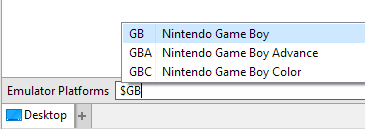User Tools
Site Tools
Sidebar
Previous: Opus 13 Highlights - Page 2
Directory Opus 13 - Highlights - Page 3
Folder Tree
Adjustable spacing and indentation:
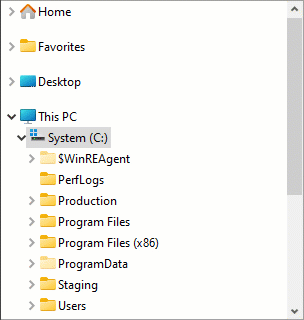
Tree roots can be re-ordered or turned off entirely:
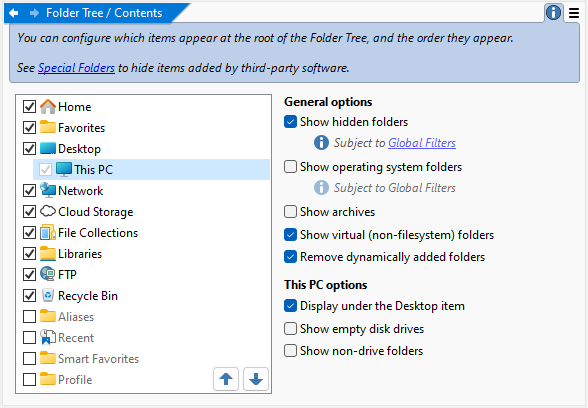
Cloud Storage folders can be moved to their own root:
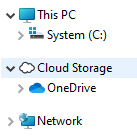
A new button closes all branches except the active one, while a preset system lets you save and restore which branches are open:
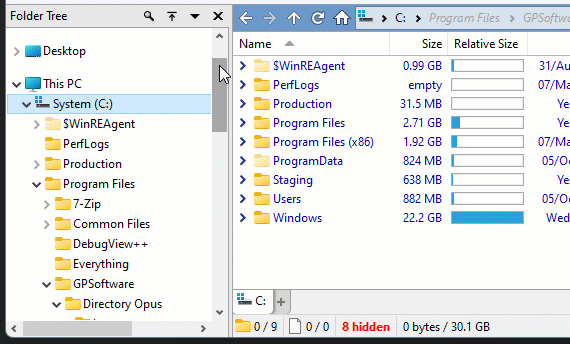
Branches can be pinned to prevent them ever closing:
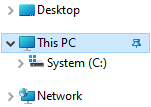
The inexplicable jumble Windows 11 added under Desktop is removed by default:
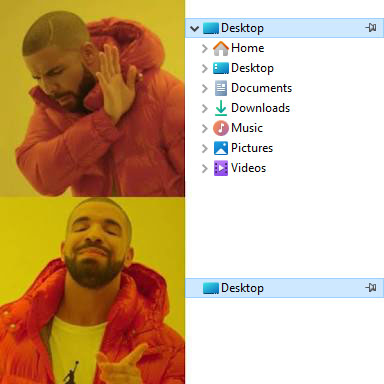
Network servers are cached across restarts, and you can control which machines appear:
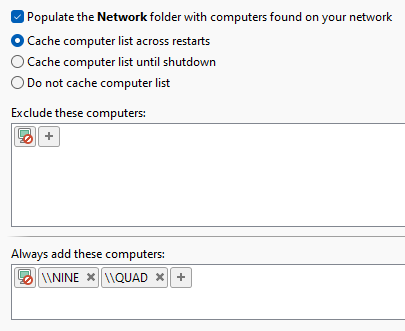
Thumbnails
Improved display of long names, and Find-As-You-Type highlights:
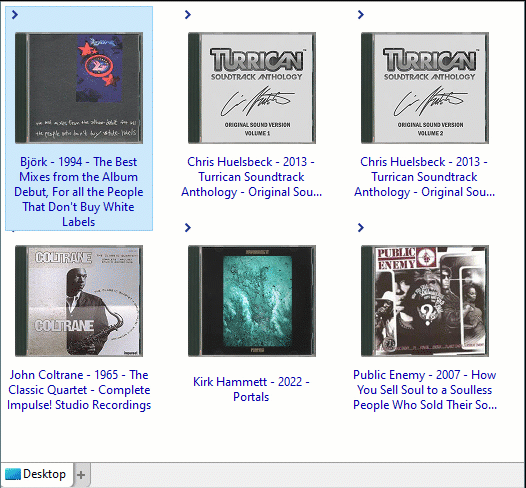
Choose from several thumbnail scaling and cropping modes:
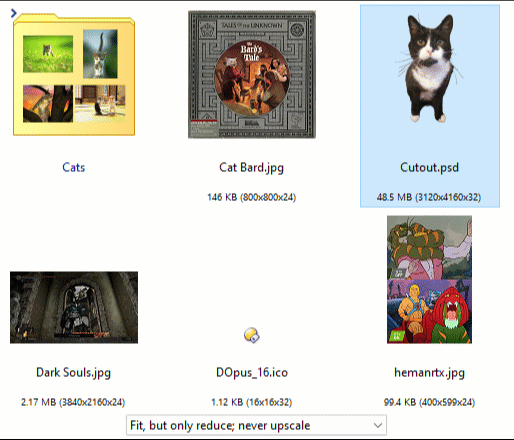
Thumbnail size and scaling can be overridden per-folder:
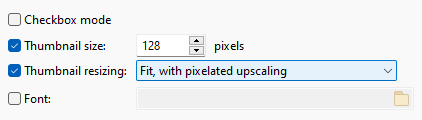
Folders can be given custom thumbnail styles:
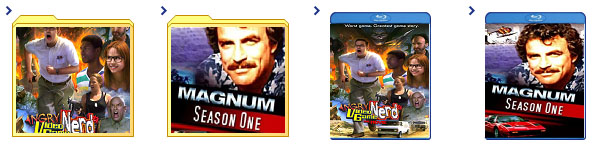
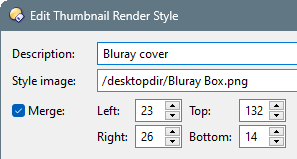
Folder Tabs
Locked tabs can be prevented from closing:
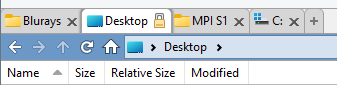
The tab context menu can be edited:
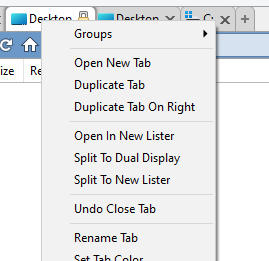
Push Ctrl+Tab to open the tab switcher:

Both vertical and horizontal tab bars now scroll with the mouse wheel:

Find As You Type (FAYT)
Type ' into the file display to search with Opus, or type + to search your machine with Everything:
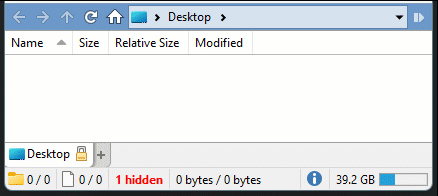
Type ], then part of a name, to quickly go to a folder from a configurable list of sources:
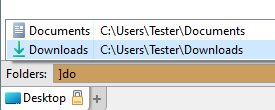
When highlighting names in the current folder, Ctrl+S selects all matches. F3 jumps to the next match.
Marks on the scrollbar indicate matches out of view:
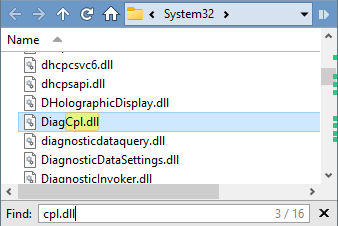
Type > to enter an ad-hoc Opus command. Pop-ups now help with command and argument names:
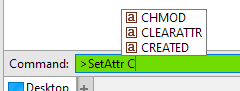
Scripts can add custom FAYT modes and respond to what you type. Each can have its own key(s) and colors: